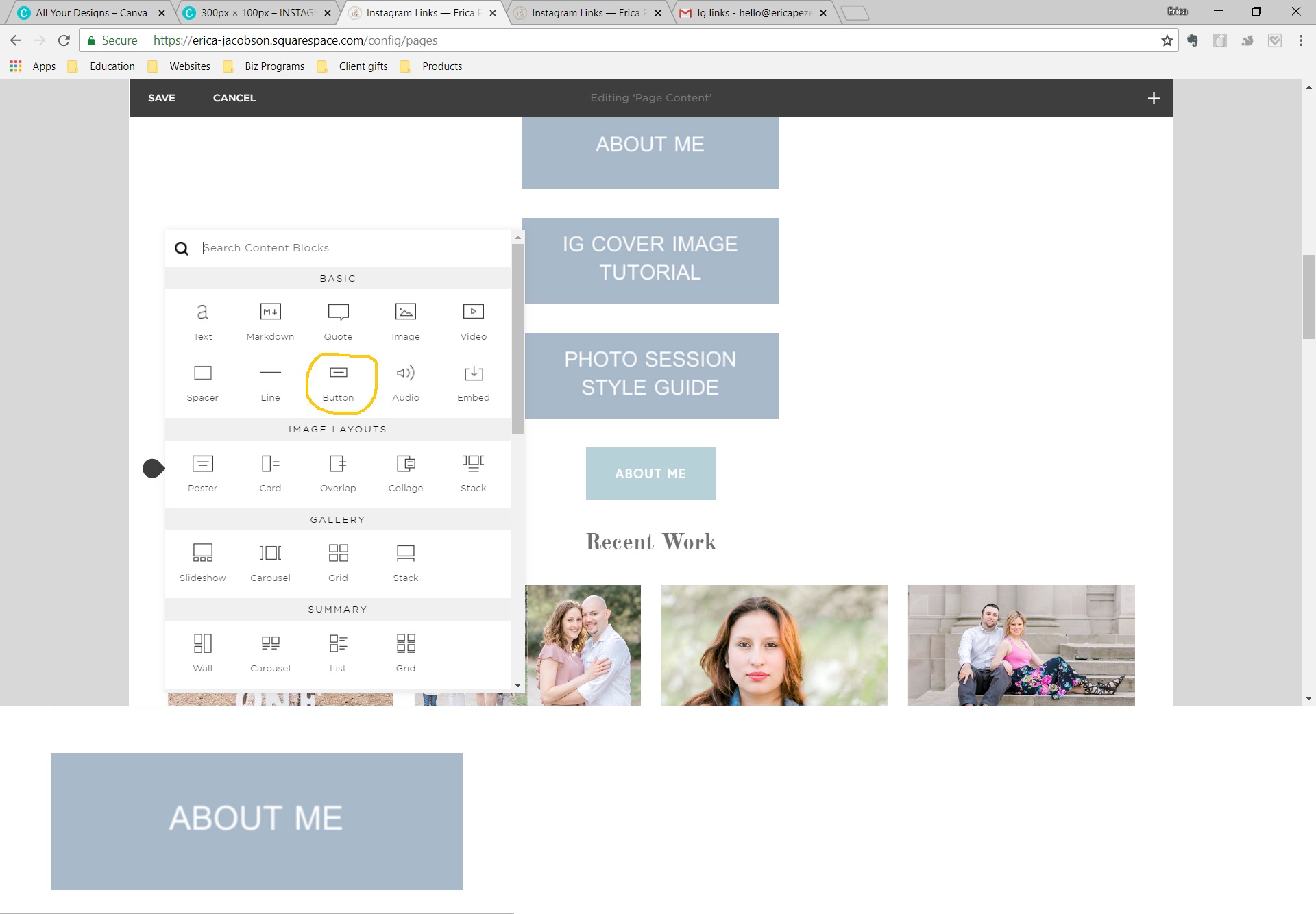This is the second part to my blog post on creating a website landing page for Instagram links. I use Squarespace but the same idea can be applied to any hosting platform.
There are two ways to create buttons:
You can create custom buttons in a program like Canva or Indesign.
You can use the button feature within the Squarespace website. I created custom buttons for my site. It's a little more work but I like how it looks.
HOW TO CREATE BUTTONS DIRECTLY ON SQUARESPACE
1. Click on 'page content edit' and click the tear drop shape that appears on the left margin. Click on the button content block.
2. Rename the button to whatever you are linking to. You can link to content on your website or external links. Repeat this process for all the content you want to link on your landing page.
This is the easiest way to create a landing page and swap out content.
HOW TO CREATE BUTTONS IN CANVA
If you want to create custom buttons it's pretty easy to do in Canva. I chose custom dimensions of 300 x 100 px. Next select a background color and add your text. I chose the simple sans serif font 'GARUDA' for readability. Download all of your buttons and then go the landing page to upload them.
To add the custom buttons to your landing page just add them as an image and then link your content.
This is what my landing page looks like when someone clicks on my Instagram bio link:
I hope this was helpful! To see the full post on how I created an Instagram landing page on my website click here.